OUR SERVICES
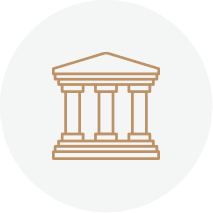
SWIFT IBAN
COLLECT & PAY account has a unique IBAN (International Bank Account Number) which allows our clients to send funds straight to the user’s account by the means of bank transfer or e-payment methods from anywhere in the world.
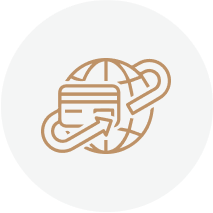
International payments
Our unique and sophisticated system is designed in such a way that users can make payments to their partners and/or suppliers via SWIFT transfers.

Live currency exchange
We support currency conversions as part of payment operations in over 14 currencies. Reduce your risk of loss from the foreign exchange by maintaining and using your funds in the currency you need.

Dedicated customer support
Servicing clients is our top priority. Our dedicated customer service team provides efficient and fast 24/7 support via internally secured communication channels. Our team members speak several languages and are ready to assist with any issue.
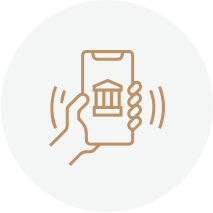
Online onboarding
COLLECT & PAY platform allows our clients to perform any kind of digital banking activity with no need for a physical presence.

Attractive rates and fees
Our company offers competitive rates and fees for any transaction. We offer our clients several funding instruments and special exchange rates. Most importantly, we also offer minimum transfer rates between our clients' accounts.
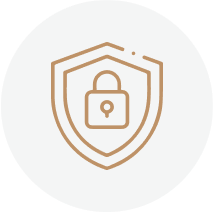
Secure transfers
Our platform is a cloud-based solution. It helps to track and manage customer data, deliver actionable insights, payment instructions, and manage business activities. All these services are provided via the internal messaging platform with maximized security and safety.
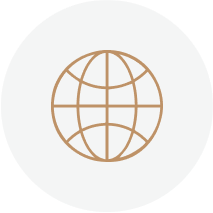
Full internet banking via web
COLLECT & PAY clients can collect payments easily from their debtors and proceed with payments to their creditors online. Compared to traditional banking solutions our services are much easier, faster, and cheaper.

Referral Program
Refer your partners to open an account on our platform and get a profit from each transaction. Manage bonuses on your COLLECT & PAY payment account.
Our Team

George
Arakelov
Director, Senior Executive Officer

Yaron
Noah
Co-founder

Asaf
Hanukaev
Co-founder , FINANCE OFFICER

Asset
Sydykov
Director and Compliance Officer

Eugene
Honchar
Director & Country manager

Natalia
Sivolina
Head of Sales

Lina
Kvapel
Head of Marketing

Sofia
Mukhina
Sales Manager

Svetlana
Tsyberganova
Sales Manager

Yevhen
Khandrymailo
Sales Manager

Olivia
Kamolova
Sales Manager

Ainura
Bekenova
Business Development Manager

Yurii
Verbitskyi
Financial Specialist

Guldana
Abdualiyeva
Legal Associate

Zhaina
Konysbekova
Legal Associate

Aida
Sheryazdanova
MLRO

Yermek
Kaliyev
Deputy MLRO

Larisa
Semerok
Operations Department Specialist
OUR PARTNERS
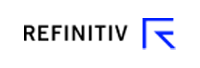

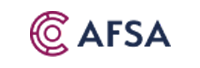


FREQUENTLY ASKED QUESTIONS
- To open a Business account with Collect & Pay, fill out the Corporate account application form at: https://platform.collectnpay.com/fo/index.php?request=corporate
-
In order to complete the Business account opening process, you need to provide us with the following documents:
-
Constitutional documents (such as a certificate of incorporation, memorandum and articles of incorporation/association, certificate of good standing) indicating:
- Full name (including former names)
- Registration/business identification number
- Registered address (and place of business, if different)
- Business activity
- Telephone number
- Date of registration
- Place of registration
- Web-page of the Company
-
Public register of the Company indicating:
- Registered address (and place of business, if different)
- Directors of the Company;
- Shareholders of the Company
- Main business activities of the Company
- Utility Bill indicating place of the business of the Company
- License or Legal opinion
- Register of Shareholders
- Register of Directors
- Company’s Bank Statement
- Contracts with Customers
- Contracts with Suppliers
- Invoices
*If the Company is newly formed and it does not have aforementioned documents confirming Source of Wealth and Source of Funds then it could provide Bank Statement of the shareholder if the shareholder is working for a salary then provide a payslips confirmation documents.
Documents of Company’s beneficial ownerIf Customer’s beneficial owner is legal entity:- Constitutional documents of the Company’s beneficial owner
- Public Register of the Company’s beneficial owner indicating
- Registered address (and place of business, if different)
- Directors of the Company’s beneficial owner
- Shareholders of the Company’s beneficial owner
- C&P The List of Clients Documents
- Main business activities of the Company’s beneficial owne
- Utility Bill indicating place of the business of the Company’s beneficial owner
- Register of the Shareholders
If Company’s beneficial owners’ managers, beneficial owner is individual:- Colored Passport
- Bill confirming address of the individual no later than 3 months
- CV or Resume
- LinkedIn profile
Documents of Company’s managers:- Colored Passport
- Bill confirming address of the individual no later than 3 months
- CV or Resume
- LinkedIn profile
-
Constitutional documents (such as a certificate of incorporation, memorandum and articles of incorporation/association, certificate of good standing) indicating:

After having your application for a Collect & Pay account approved, you will receive a welcome email. Click the link in the welcome email access your Collect & Pay account.
- In the first step, you will be asked to set a password for your Collect & Pay account. The password must be composed of lowercase letters a-z, uppercase letters A-Z, numbers 0-9 and symbols !()@#$%^&*. After entering your desired password in the Password field and confirming it by entering it again in the Confirm Password field, click the "Update" button.
- In the second step, you will set your Authorization Code. You will use this code when resetting your Google Authenticator, which you will set in the next step. The Authorization Code must be composed of lowercase and uppercase letters, number and a symbol, same as the Collect & Pay account password. Click "Continue with Login" when set.
- In the final step, you must set up the Google Authenticator app. Google Authenticator. Collect & Pay uses Google Authenticator as the 2nd step authentication to increase the security and protection of your Collect & Pay account from unauthorized use.

Google Authenticator is a multifactor app for mobile devices. It generates timed codes used during the 2-step verification process.
To use Google Authenticator, install the Google Authenticator application on your mobile device. Go to your app store on your mobile device (Google Play store or Apple App Store) and search for "Google Authenticator".
When you have the Google Authenticator app installed and configured on your mobile device, select the “+” icon and sign on the app to pair the mobile device with your Collect & Pay account. Hold your camera to the screen and scan the QR code.

After successfully linking the Google Authenticator app on your mobile device with your Collect & Pay account using the QR code, fill out the Device Name field (this can be any name based on your wish) and the Authenticator Code field using the code generated by Google Authenticator on your mobile device. Please note the code is regenerated every 30 seconds.
When done, click the "Continue with Login" button. Now you are done setting up your Collect & Pay account.
Please make sure to transfer initial funds to cover the account opening fee and minimum account balance to your account within the next 30 days to avoid your account suspension due to inactivity.
For instructions about how to fund your Collect & Pay account, see the "How to send funds to a Collect & Pay Account" tutorial below.
The ability to add more users to a Collect & Pay account is disabled for each client by default. If you are interested in adding more users to your Collect & Pay account, contact us to have this feature enabled.
Once you have the multi-user function enabled for your Collect & Pay account, follow these steps to add a user:
- Log into your Collect & Pay account.
- Click "Account Management" from the left menu.
- Select "Users" from the submenu.
- Click the "Add User" button on the Users page.
- Fill out the information in the Add User form and click the "Save" button. To allow the new user to authorize payments made from the account, check the checkbox "Authorize transfers". Leaving the "Authorize transfers" checkbox unchecked will allow the user only a view-only access.


- Log into your Collect & Pay account.
- Click "Account Management" from the left menu.
- Select "Accounts" from the submenu.
- Fill out the "New Account" form for the desired currency.

Collect & Pay works with multiple banking partners to provide our clients with multiple funding options. The funding instructions of specific banks are enabled to each client on an individual basis, based on the client's business profile.
To access the funding instructions for an account, kindly follow these steps:
- Log into your Collect & Pay account.
- Choose the account you wish to fund in the upper right corner of the screen (if you have multiple accounts).
- Click "Payments" from the left menu.
- Select "Funding Your Account" from the submenu.

The "Funding Your Account" page lists all funding options available for the currency of your choice. The currently supported currencies for funding include: EUR, USD, GBP, KZT. More currencies and funding options will be added continuously.
Pay attention to using the banking instructions exactly as displayed in your account, including payment reference code, if applicable, to avoid unnecessary delays in crediting your funds to your account.
When making a transfer to a beneficiary outside of the Collect & Pay system, you will be making an external transfer to an external beneficiary. To achieve this, kindly follow these steps:
- Log into your Collect & Pay account.
- Choose the account from which you wish to make the transfer in the upper right corner of the screen (if you have multiple accounts).
- Click "Payments" from the left menu.
- Select "New Transfer" from the submenu
- On the New Transfer page, click the "Beneficiary List" button.
- On the "List of Beneficiaries" popup page, select the "External Beneficiaries" tab and click the "Add New" button.
- On the "Add New Beneficiary" popup page, make sure the checkbox "This is a Collect & Pay Account" is unchecked, and fill out the beneficiary details.
- Click "Save and Select" button.
- Complete the "New Transfer" form, which is now filled with the details of the beneficiary, with the amount and other details and click "Next".
- In the "Created Transfers" list, check the checkbox next to the transfer you wish to authorize and click the "Authorize Transfers" button.
- On the "Request for Authorization" popup page, enter the code from your Google Authenticator app installed on your mobile device. If the authorization was completed successfully, you will get a successful authorization message on the screen.





After reviewing the transfer details on the "Confirmation page", click the "Finish" button.
Your transfer is now created and pending your authorization in the list of "Created Transfers".

External transfers remain in the "Pending Transfers" list until processed.
To check the successful completion of an external transfer, check the transfer in the "Transaction history", which can be accessed from the "Account Information" link from the left menu. For each transaction please upload the supporting documents such appropriate/relevant Invoices and agreements such as purchase order, delivery note, contract and/or any other documentary evidence that shows the transaction that is being made has a verifiable economic basis.
Hint: You can access and create a list of beneficiaries (Internal and External) also in the "Beneficiaries" page, which you can access from the "Account Management" section from the left menu in your Collect & Pay account.
When making a transfer to another Collect & Pay account of yours or to an account of another Collect & Pay client, you will be making an internal transfer to an internal beneficiary. To achieve this, kindly follow these steps:
- Log into your Collect & Pay account.
- Choose the account from which you wish to make the transfer in the upper right corner of the screen (if you have multiple accounts).
- Click "Payments" from the left menu.
- Select "New Transfer" from the submenu
- On the New Transfer page, click the "Beneficiary List" button.
- On the "List of Beneficiaries" popup page, select the "Internal Beneficiaries" tab and click the "Add New" button.
-
On the "Add New Beneficiary" popup page, check the checkbox "This is a Collect &
Pay Account",

fill out the beneficiary details and in the "Account No." field, enter the 10 digit Collect & Pay account number of the beneficiary (Collect & Pay account numbers start with "921").

- Click "Save and Select" button.
-
Complete the "New Transfer" form, which is now filled with the details
of the beneficiary, with the amount and other details and click "Next".
After reviewing the transfer details on the "Confirmation page", click the "Finish" button.

Your transfer is now created and pending your authorization in the list of "Created Transfers".
- In the "Created Transfers" list, check the checkbox next to the transfer you wish to authorize and click the "Authorize Transfers" button.
- On the "Request for Authorization" popup page, enter the code from your Google Authenticator app installed on your mobile device. If the authorization was completed successfully, you will get a successful authorization message on the screen.




Internal transfers to verified beneficiaries are processed automatically. Internal transfer to a non-verified beneficiary or transfers requiring a compliance review will be processed by Collect & Pay manually. For each transaction please upload the supporting documents such appropriate/relevant as Invoices and Agreements such as purchase order, delivery note, contract and/or any other documentary evidence that shows the transaction that is being made has a verifiable economic basis.
To check the successful completion of an internal transfer, check the transfer in the "Transaction history", which can be accessed from the "Account Information" link from the left menu.
Hint: You can access and create a list of beneficiaries (Internal and External) also in the "Beneficiaries" page, which you can access from the "Account Management" section from the left menu in your Collect & Pay account.
If Collect & Pay is unable to allocate an incoming payment to a Collect & Pay account of a specific client, Collect & Pay automatically marks such payment as unallocated and places it into its unallocated funds account. If the beneficiary of an unallocated payment is not discovered amongst the Collect & Pay clients within a reasonable time, the payment is sent back to the original sender.
If you are expecting an incoming external payment, which was not credited to your Collect & Pay account within 3 days from sending, kindly submit a Missing Credit report as follows:
- Log into your Collect & Pay account.
- Click "Payments" from the left menu.
- Select "Missing Credits" from the submenu.
- Fill out the information in the Missing Credits form and provide Collect & Pay with a document confirming the payment was sent.

As a licensed Payment Institution, Collect & Pay is subject to applicable AIFC, Kazakhstan international anti-money laundering (AML) laws and regulations and has established adequate controls and procedures in order to comply with the AML requirements. Preventing money laundering is not only in Collect & Pay best interest – when a customer provides his or her information, they are supporting our work against crime as well as our ability to provide quality services to society as a whole.
Transactional due diligence requires that we know of whose orders transactions are made and with whose funds. If your payment requires compliance review, we will ask you to justify why the payment is being made, and to demonstrate the economic basis of the payment. You should be prepared to provide us with an invoice, purchase order, delivery note, contract and/or any other documentary evidence that shows the transaction that is being made has a verifiable economic basis.
If your incoming payment has been put for compliance review, you will receive an email titled "Notification of transfer in compliance queue". In order to provide us with a supporting document for such transfer.


